Export Data to Fusion
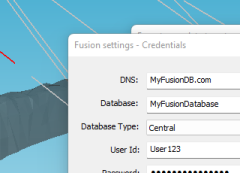
You can export your channel sample data directly to an available Datamine Fusion database using the Export map data to external files dialog. Enabling the Fusion database check box on this screen triggers the Fusion export workflow.
Only channel samples can be exported in this way, other map data
will be ignored.
Exporting data to a Fusion database requires the following:
- Access to a Fusion database with administrator-level privileges.
- A Studio Mapper project containing at least one channel sample.
- A reference to a pre-configured field mapping template in the Studio Mapper system configuration file (this will be provided by Datamine during system implementation).
Things to consider when exporting data to Fusion
- If no field mapping template has been defined in your system configuration file, Fusion export options will be disabled in the Export map data to external files screen.
- If an import field mapping template is defined in the system configuration file then you will not be able to export to Fusion (the export checkbox will be disabled) until at least one channel sample has been digitized and stored within the active Studio Mapper database.
- If an import field mapping template is defined in the system configuration file but cannot be found in the target Fusion database, an alert will appear and the export will be halted. At this point, you should contact your Fusion database administrator for guidance.
- Drillhole data in the Fusion database will not be overwritten if an attempt is made to exported channel sample data that already exists.
- In the case of a channel sample name matching one that already exists in Fusion, you'll be alerted if this situation is encountered, and any sample IDs found in both systems will be reported in the Output control bar. You will then be able to rename the offending channel sample(s) using a Rename screen.
- Where individual channel samples (within a channel) are already found to exist on the Fusion database, export will be halted and you will need to remove the offending channel sample values from the Fusion database before attempting to export again.
- Channel sample data attributes will be mapped to Fusion database table columns using an installed field mapping template. This is configured externally to Studio Mapper. You cannot map fields between the two systems using Studio Mapper.
- You can cancel export at any stage of the workflow, which is completed by entering your Fusion database credentials.
- Once data has been committed to the Fusion database, any further edits must be performed within the Fusion application suite. You can find out more about this in your Fusion help files and Datamine support.
To export channel sample data to a Fusion database:
-
Load the Studio Mapper project containing the data you wish to export.
-
Open the Export map data to external files dialog.
-
Select the Mine and Area that represents the data you wish to export. All maps within the selected mine and area will form a basis for export.
-
Ensure the Channel Samples check box is selected. All other options are ignored.
-
Select the Fusion database check box and click Export.
-
Initial validation checks are the same as for a physical file export; any maps found that don't have an obvious time/date creation property are displayed first, using the Maps missing dates dialog.
-
Enter your database credentials, using the Fusion Import Credentials dialog and click Finish.
-
Your channel sample data will be translated into a format that your Fusion database will understand. This is all done courtesy of a field mapping template, set up and referenced (normally as part of initial implementation) in your system configuration file.
-
Check system messages and the Output control bar for more information on the export results.
Related topics and activities

